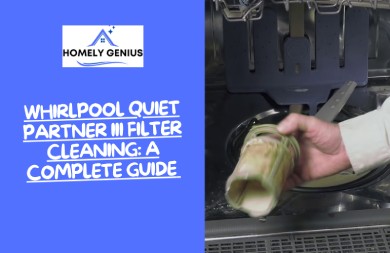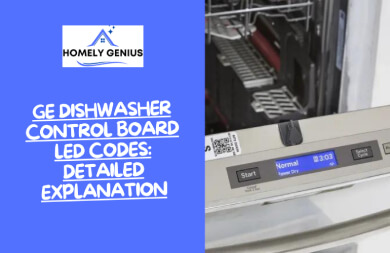How to Unlock Samsung Dishwashers [A Step-by-Step Guide]

Samsung dishwashers are known for their unique and modern designs and quality. So, nowadays, there are many Samsung dishwasher users worldwide. If you’re also one of them and own a locked dishwasher that needs to be unlocked, there are multiple methods you can try.
To unlock your Samsung dishwasher, you can use the “Heated Dry” button, if it has one. Otherwise, you can also look for the SANITIZE button to do the same thing.
But if these methods aren’t working, stay calm and read on. Here you’ll meet some alternative methods too and learn how to unlock Samsung dishwashers.
Why Does My Samsung Dishwasher Have a Lock?
The lock feature on Samsung dishwashers prevents accidental changes or interruptions in the cycle settings during a dishwasher operation.
When this lock feature is engaged, the control panel will become disabled and the buttons will be unresponsive.
However, there are several reasons why your Samsung dishwasher has a lock. First of all, it ensures child safety.
It protects children from accidentally opening the dishwasher or changing any settings or running cycles reducing the risk of injury or damage.
The lock feature also avoids any kind of interruptions ensuring an optimal cleaning process. Moreover, it helps to preserve your pre-set specific settings like specific wash cycles or temperature for your dishwasher.
How to Unlock Samsung Dishwashers Using the Control Panel?
Getting access to your dishwasher is one of the most troubling situations when the washer is locked.
However there are several ways to do so, where some of them require access to the control panel and some do not.
First, let’s see how you can do it using the Control Panel:
Method 1. Deactivating the Child Lock Button
The Child Lock, or Control Lock is a safety feature that can deactivate all the buttons except the Power button on the control panel. This feature is used to prevent children from playing with the dishwasher.
So, if you have activated Child Lock, then you will need to deactivate this feature to unlock your Samsung dishwasher. To know if you’ve engaged the Child Lock, check the Lock button for a blue light.
Now, let’s see how to unlock the dishwasher using the Control Lock system.
Using the Heated Dry Key
This is the most straightforward method you can try to deactivate the child lock button:
- Start by locating the Control Panel in the front of your Samsung dishwasher.
- Find the “Child Lock” or “Control Lock” button. The position of this button may vary depending on the model of your dishwasher.
- Once you locate the button, power the dishwasher on.
- Then, press the “Heated Dry’ tab for three seconds. There will be a lock sign under this button.
- Once the washer is unlocked, the blue light will go out.
Using the SANITIZE button
If your Samsung dishwasher doesn’t have a Heated Dry button, then it might have a “Sanitize” button to unlock the washer.
The Sanitize feature is usually useful to increase the water temperature to sanitize the dishes by killing bacteria.
But there’s also a lock sign under the tab indicating the Control Lock or Child Lock system.
So, all you need to do is just press the SANITIZE button for approximately 3 to 5 seconds until the “Control Lock” light turns off. Once the light comes off, the dishwasher will be unlocked.
Using the Delay Start button
If you have activated a delay start time for your Samsung dishwasher, it may lock the washer until the set time is canceled.
So, when your dishwasher is locked, check the Delay Start timer to see if it has become activated.
If it is, then deactivate the timer to unlock your washer. To do so, turn the program knob and set the delay time to zero. You can also turn the power off and back on, and the washer will be unlocked.
2. Resetting the Dishwasher
When you fail to unlock your Samsung dishwasher following the previous method, then resetting the washer can be beneficial. Sometimes, electrical glitches can cause various malfunctions within the dishwasher.
For example, the dishwasher cannot be unlocked, or several buttons on the control panel don’t respond. In such cases, a simple reset can solve these issues.
Fortunately, there are two different ways to reset a Samsung dishwasher. You can either use the Control Panel or reset it without using this panel. Let’s discuss both of these methods.
Reset the washer Using the Control Panel
Here are a few steps to follow to reset a Samsung dishwasher using the control panel:
- Locate the “Power” button on the control panel of your dishwasher.
- Hold this button down for about 3 to 5 seconds. This will initiate the reset process.
- Keep pressing the button until the Control Panel turns off.
- Once the control panel is turned off, wait for a few moments, and then press the “Power” button again to turn it back on.
By doing so, the control panel will now be reset and checked to see if it is unlocked.
Without Using the Control Panel
If you can’t access the Control Panel of your dishwasher, then you can also reset the system in another way. Let’s see what it is:
- Unplug the dishwasher from the outlet and wait for approximately 5 minutes. Then plug it back in and the machine is now ready to use.
Alternative Ways to Unlock a Samsung Dishwasher Without the Control Panel
We’ve already listed various methods to unlock a Samsung dishwasher. But unfortunately, if these methods fail to show any results, let’s try out our following alternative solutions:
Do power cycling
This might be the most common way to unlock a Samsung dishwasher without accessing the control panel.
In this way, turn off the power supply at the circuit breaker and wait for a few minutes. Then turn the power supply on again, and the washer should now be reset.
Use the SmartThings application
The SmartThings application is a simple remote controller for your various Samsung appliances, including the dishwasher.
You can simply download this app on your smartphone from Google Play and connect your dishwasher to the app by logging into your Samsung account.
Once you have access to SmartThings, you can easily unlock your dishwasher remotely. Here’s a step-by-step guideline for this method:
- Open the app on your phone.
- Select your dishwasher from Devices.
- Once you have selected your machine, tap on the menu icon to access the additional settings.
- Find the “Child Lock” option and toggle it off to unlock the feature.
Note: The application is also available on the App Store and Windows.
FAQs
Do you have more confusion about the topic? Here, you will get answers to commonly asked questions on unlocking a locked Samsung dishwasher.
Why does my Samsung dishwasher lock automatically?
The reason why your Samsung dishwasher keeps locking automatically can be some electrical glitches or any malfunction with the feature. You can try resetting your machine to solve this problem.
How long does the Child Lock remain active on Samsung dishwashers?
On most Samsung dishwasher models, the Child Lock feature remains active until the user deactivates it manually. But if your dishwasher has an automatic timer, the feature can be deactivated after a certain period of time.
Can I override the Child Lock or Control Lock feature on my Samsung dishwasher?
No, it is not possible to override the Control Lock or Child Lock feature on a Samsung dishwasher. But you can simply turn the feature off when it is not necessary.
Conclusion
Now we already know how to unlock Samsung dishwashers using different options from the Control Panel.
Unfortunately, if these methods don’t work, you can finally try the “Start” button and press it for 3 seconds to unlock the child lock feature.
But if you’re still failing, consult a professional technician to see if the problem is with the mechanism of your dishwasher.